This tool provides settlement values for all CME Group Option products, including both settlement prices and implied volatilities. Information is based on the end of day data from the prior business day, and the tool includes a comparison against the levels from the previous day as well as several days in the past.
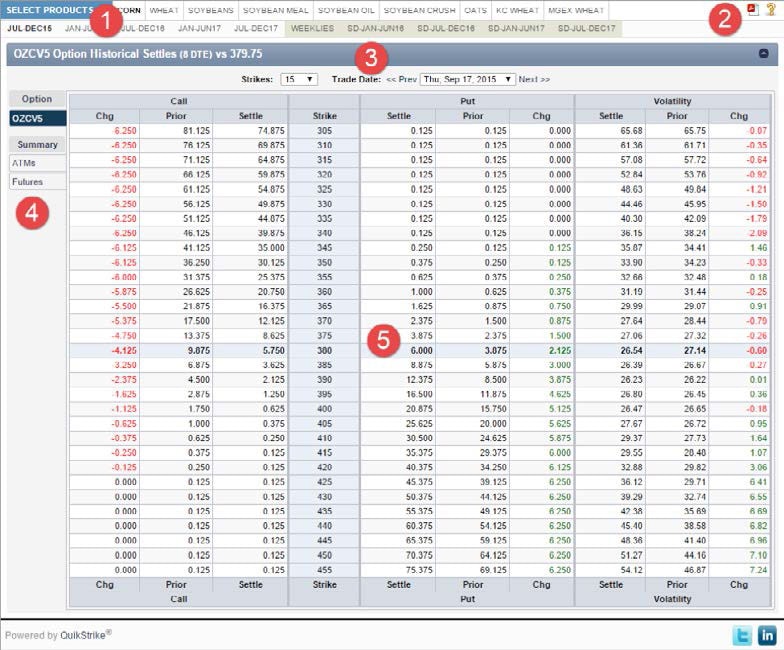
Clicking on the current product group or the arrow next to the current product group will display a dropdown with all the product groups that are currently available in QuikStrike. After selecting a group, all products for that group will be displayed in the horizontal menu next to the blue product group selector. If a product contains CSOs (calendar spread options), APOs (average price options) and/or product spreads (like WTI/Brent), those products will be listed separately under the CSOs or Exotics section of each menu column.
Expirations for each product are displayed directly underneath the product group and product selection menu. Click on any of the expiration menu groups to see the list associated with that group name. Clicking on an individual expiration will display the information accordingly.
Tooltip: Select product group and display product list with corresponding expirations for current product
Clicking the PDF icon will show two options for printing the current page information – Portrait or Landscape. The recommended print format for this report (greatest resolution, etc.) is Landscape. The help (question mark) button will show markers on key areas of the report with a short title or description of function or data displayed.
Tooltip: Create PDF of report (best result: Landscape)
Use the strike dropdown to control the number of strikes listed above and below the ATM (at-themoney) strike. Select from the Trade Date dropdown in order to query for past trading day settlement price and volatility data.
Tooltip: Change settlement date for report data
By default, the currently selected expiration settlement information will be displayed in the tab with the corresponding name. To view ALL the ATM or future settlement data for the currently selected product, choose the appropriately named menu tab.
Tooltip: Choose what settlement data to view
Call information is listed to the left of the strike and Puts are listed to the right. The right most portion of the table will have the volatility information. For STIRs (short term interest rates) and treasuries, there will be two (2) columns of volatility data – one for a basis point volatility level and one for a Black-Scholes model.
Tooltip: Displays settlement data for the date shown above
QuikStrike Essentials is available for free to CME Direct and CME Direct Messenger users. For more information about QuikStrike and how its integration with CME Direct can benefit you, contact CMEDirectSales@cmegroup.com.