User Help System
Request Center (ESS)
The Request Center Enterprise Self-Service (ESS) is a suite of self-service functions for managing CME Globex entity requests and configurations.
- Create new or use existing CME Group Login ID - required to access forms, services, authenticate access application access
- Request BrokerTec Support Portal access - required to access technical content for BrokerTec business solutions and services
- Setup a network connection and company details for the CME Globex New Release Environment - For testing and certification of API connections and trading systems
- Submit Market Data Order form
- Set up a network connection to the Production Environment for CME Globex - Futures & Options, BrokerTec, EBS markets
- Submit CME Customer Center Self-Service Agreement / Form; to authorize Admin Managers.
To access BrokerTec functions, customer entities must have a signed CME Customer Center self service agreement / form on file.
- For certain BrokerTec and EBS entities, ensure the Legal Entity Identifier (LEI), person / algo trader's Personally Identifiable Information (PII) and Algorithmic system details are registered to the BrokerTec / EBS Upload Facility,
From the CME Customer Center - Administration menu, select Request Center (ESS).

From the Request Center (ESS) toolbar, select Futures and Options Requests / BrokerTec Requests / EBS Requests.

Help icon: ( ) View an instructional
) View an instructional
Features
- My Requests
- Preferences
- Clearing Firms
- Front-End Systems
- Permissions
- Futures & Options Requests
- BrokerTec Requests
- EBS Requests
My Requests
My Requests: Appears after logging in and selecting Request Center (ESS) from the Customer Center menu.

- Request Status: View Submitted / In-Progress requests or approve / reject requests submitted by other entity users.
To view additional details, select from the list.
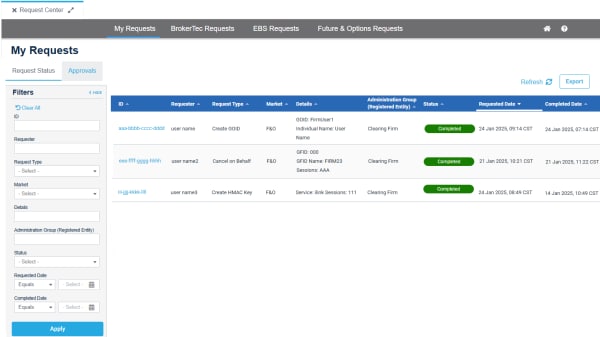
- Approvals: Review a list of entity requests submitted for review, requiring a decision before the request is submitted for CME Group processing.
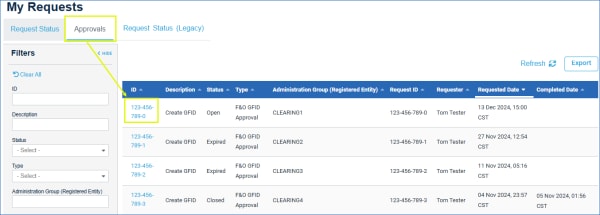
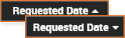
- Print: View all requests in a printer friendly format.
Preferences
A self-service function to associate registered entity with Clearing Firms, Front End Systems and manage firm / user permissions for Operator IDs and iLink Order Entry sessions.
Clearing Firms
View and add clearing firms, including exchange identifier, associated with a registered entity.
Clearing firm mapping updates require coordination with the existing clearing firm and CME Group's Global Account Management team.
- From the Preferences menu, select Clearing Firms.

- Select a Registered Entity.
If you have access to just one entity, it is selected by default.
A list of available clearing firms appears.
- Click Add Clearing Firm.
or
From the list, select ( ) a clearing firm, to add to the Registered Entity, then click Add Selected.
) a clearing firm, to add to the Registered Entity, then click Add Selected.

A confirmation message appears, indicating the clearing firm has been added successfully.

Front End Systems
View and set up front end systems to associate with Futures & Options, BrokerTec, EBS Order Entry sessions; also includes iLink, MSGW, CGW, TCP MDP certification status
- From the Preferences menu, select Clearing Firms.

- Select a Registered Entity.
A list of available front end systems, for the selected entity, appears.
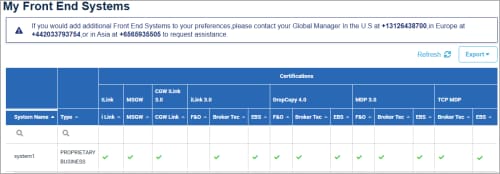
Permissions
Enables Clearing Firm Admin Managers / Application Administrators to manage entitlements for Globex Operator ID and iLink Self-Service.
- Globex Operator ID Self-Service Permissions for Trading Firms
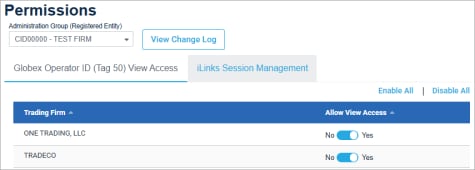
- iLink / Order Entry Sessions - lists Admin users that can directly crate iLink order entry sessions without additional approval
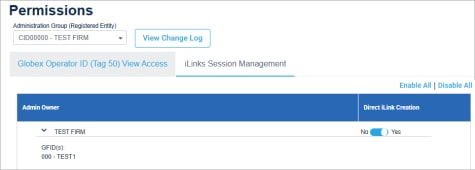
- View Change Log: View a list of updates including user, application, date, time and description.


