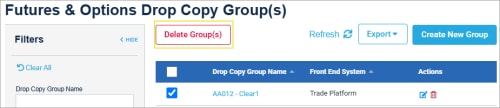User Help System
Drop Copy Groups
Using Request Center (ESS) - Drop Copy, authorized users can create Drop Copy groups to receive trading activity communications (Execution, Order, Acknowledgment) via the iLink order entry gateway.
To receive Messages at multiple related entities, configure drop copy groups (target sessions) with one or more source sendercomp sessions.
Example: Clearing firms only receive messages related to activity which they clear.
- Accessing the Drop Copy Function
- Creating Drop Copy Group
- Request Status
- Editing / Deleting
- Securing Drop Copy Groups: Generate private security keys or manage (delete / download) to secure Drop Copy Groups.
Creating a Drop Copy Group
Use the Drop Copy function to configure an entity to receive real-time copies of session and trading activity messages.
The Drop Copy Group creation process consists of the following steps:

- Select Registered Entity
- Specify Group Name
- Select Front End System
- Select Filters
- Add Source Sender Comps
- Submit
Creating a Drop Copy Group
- To create a Drop Copy Group:

- From the Futures & Options Requests menu, select, Drop Copy Groups.
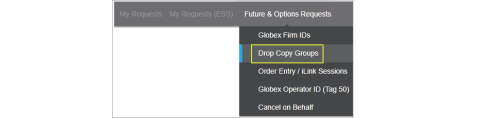
If you have access to just one Administration Group (AG) it is selected automatically.
- Select Create New Group.

(if applicable) A dialog indicates the number of existing Drop Copy groups and the fee for creating a new group.
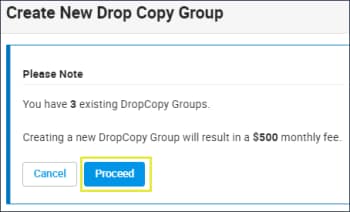
Note: Customers receive one free Drop Copy Group, a fee is incurred for each additional instance.
A single Drop Copy Convenience Gateway (CGW) target can have up to 1000 CGW sendercomps.
A single Drop Copy Market Segment (MSGW) target can have up to 5000 MSGW sendercomps.
- To continue, select Proceed.
- On the page that appears specify the Drop Copy Group Name and Front End System to monitor.

Available communication types:
- Acknowledgement (Ack) Messages.
- Execution Reports.
- Execution - Order Entry: New Order Acknowledgement message.
- Execution - Create / Cancel / Modify: Response message.
- Execution - Elimination: Order expiration message.
- Trade - Fill Notice: Complete and partial fills.
- Trade - Trade Cancel: Notifies user of trade cancellation.
- Heartbeats: The response message that confirms connectivity.
- Order Mass Action Filter: Confirms the number of canceled orders.
- Reject Messages: Message indicates a session level error has occurred.
- Trade Busts: Trade cancellation: (see Trade Cancel, above).
Note: Using session configuration information provided, selected communications are routed to the Source SenderComp / Session IDs.
Filter by Globex Firm or Rules (optional).
Select from the available Source SenderComps- click Add.
Submitted requests are available from My Requests and initially assigned an In-Progress status.
After validation and setup, the status changes to Completed and the Drop Copy Group appears in the Drop Copy Group > Registered Entity list.
Note: For additional assistance, contact Global Account Management.
Editing and Deleting
Using the CME Globex Drop Copy Group functionality users can view and manage existing Drop Copy Groups.
- To edit Drop Copy group details:
- From the Futures & Options Drop Copy Groups page, select the Edit (
 ) icon.
) icon.
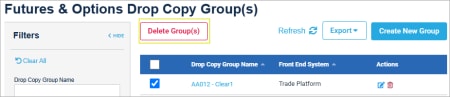
- Select Edit, then update Drop Copy Group details as required:
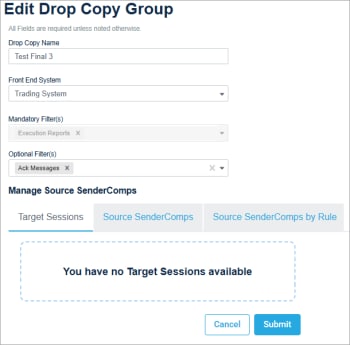
- Drop Copy Group Name
- Front End Systems
- Mandatory / Optional Filters; available to designated entity administrators.
- Target Sessions: View-only session configuration details.
To view Public Key ID details, select Show key ID.
- Source SenderComps: Select additional Source SenderComps that will receive messages.
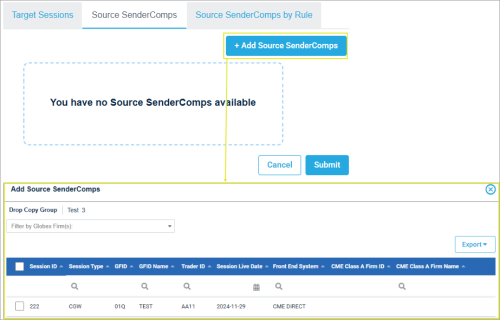

- To finalize updates, select Submit.
Additional Option:
- Deleting Drop Copy Groups - An additional delete function is available from the Target Sessions tab (select a Drop Copy Group, then click Delete Group).