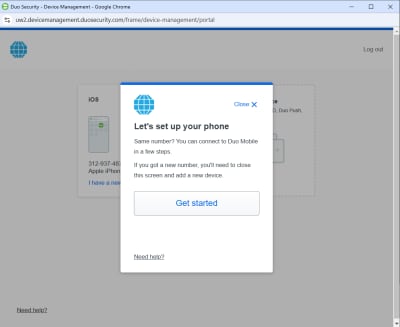User Help System
Manage Duo Multi-Factor Authentication
Users accessing cmegroup.com entitled applications and services can use the Duo Mobile app and mobile device to set-up multi-factor authentication; install Duo Mobile on your device; then access your CME Group Login profile to identify the device and how you wish to authenticate.
Note: For additional details, see:
- Duo Security: Multi-Factor Authentication
- Duo Security Frequently Asked Questions

When you login to cmegroup.com, you may choose from two types of authentication:
- Send a passcode to the mobile phone, which you must enter at login.
- Push Duo authentication to the mobile phone that you simply accept.
- To Install Duo on Your Smart Device:
- Select the App Store from the mobile device.
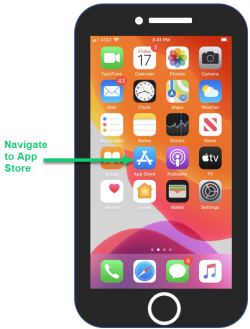
- Search for Duo Mobile and install:
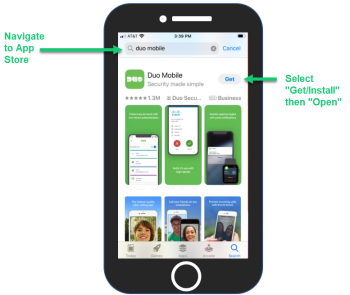
- Follow the steps below to manage Duo settings.
- To Access Duo Settings:
First ensure that you have installed Duo Mobile on your mobile device; then follow the steps below.
- From a supported browser, access http://login.cmegroup.com.
- Enter the User ID and password, then select LOG IN.
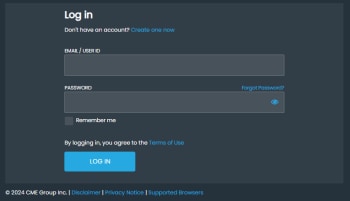
- Select the User icon; select My Profile.
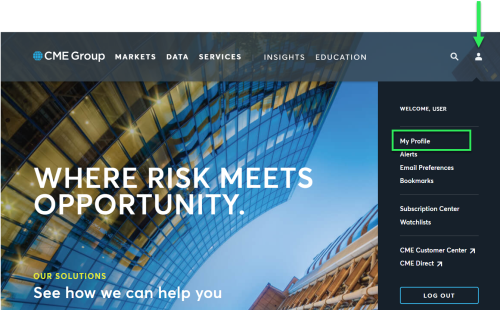
- Select the MANAGE DUO SETTINGS:
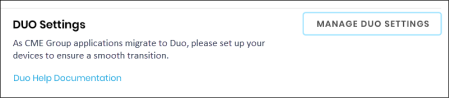
- To Setup DUO Settings (First Time):
- Select Get started.
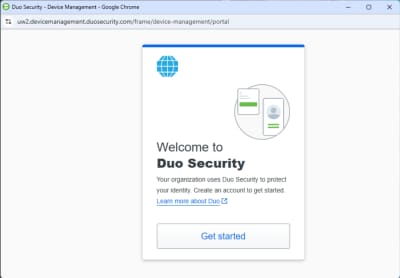
- Select Duo Mobile:
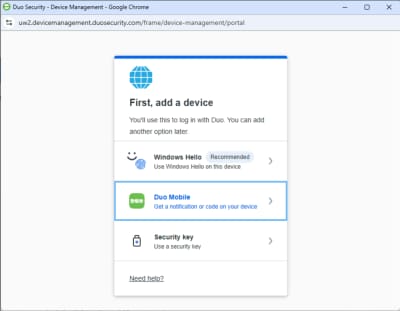
- Select the Country and enter the Mobile Phone Number; and select Continue.
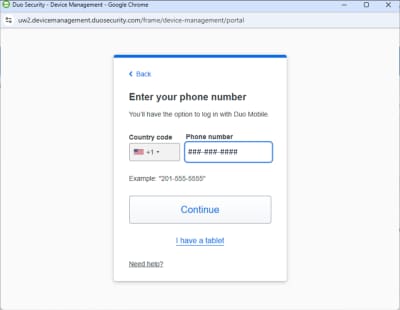
- Select Yes, it's correct (or change with No, I need to change it). If you attempt to use a phone number that is already in use, do not follow the remainder of these instructions; instead contact your Administrator so that they manually add the phone number for DUO.
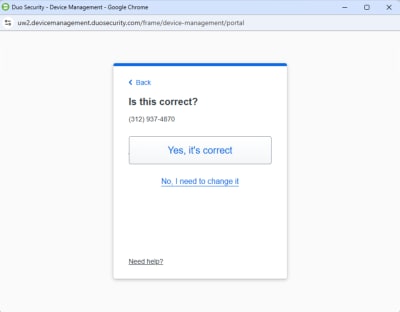
- Select Next:

- The following screen appears and you must now start Duo on your mobile device to link to link this CME Group Login account:
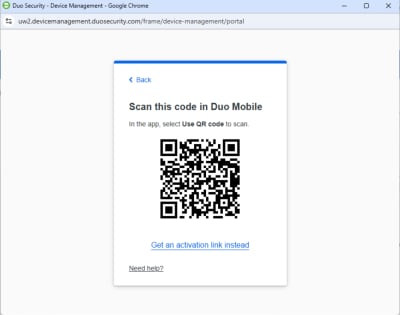
- On your mobile device:
- Open the Duo app and select Continue.
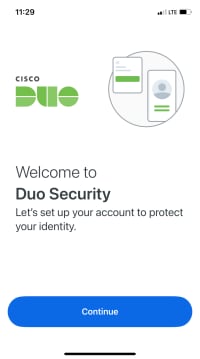
- Select Use QR Code; allow Duo to use the camera and scan the QR code from Step 6 above.

- Select Next:

- If desired, enter a different name (CME Group Login is the default) and select Save.
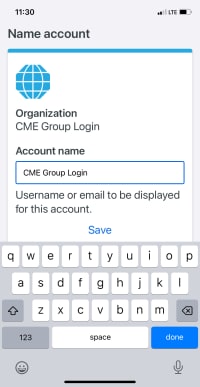
- Select Select Allow notifications.

- Select to practice or skip:
- Practice now if you wish to practice using Duo buttons (highly recommended).
- Skip to complete the setup without practicing using Duo.

- Select Allow notifications.

- Select Continue:

- Select OK.
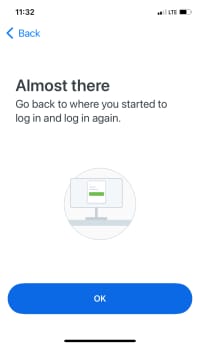
The following screen appears: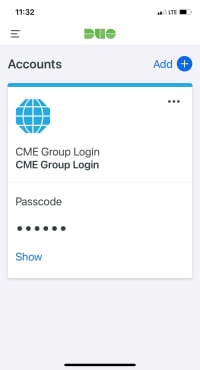
- Open the Duo app and select Continue.
- On your computer the below message appears; you may close the pop-up window.
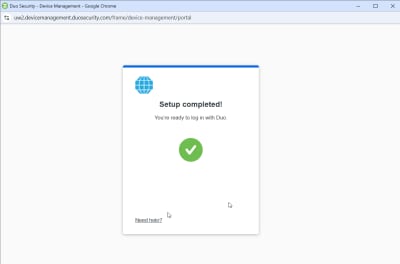
- To Modify Duo Settings:
- Select the User icon; select Profile.

- Select the MANAGE DUO SETTINGS:
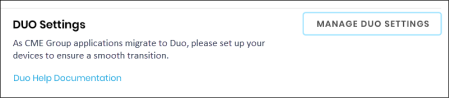
- Pop-up screen appears; select Duo Push:
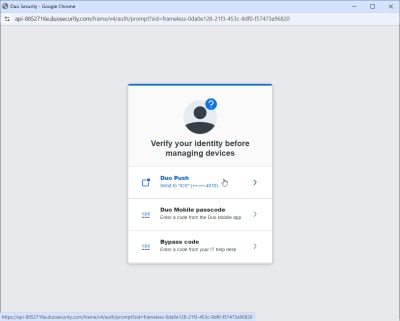
- On your mobile device, select Approve:
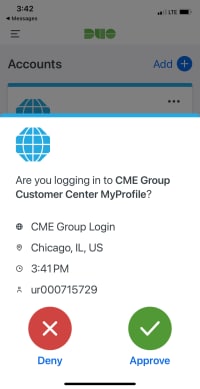
- On Duo Security screen, select to Edit to change the device name or select I have a new phone to set up another mobile device.
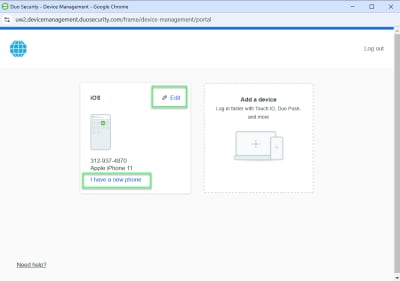
- Follow the prompts to set up a new device as needed: