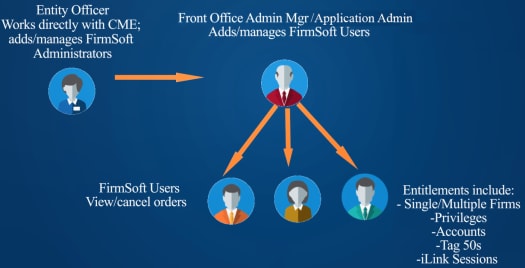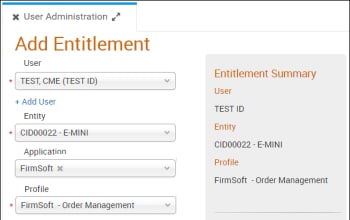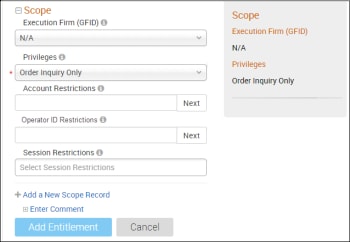User Help System
User / Firm Administration
User Administration functions enable authorized front, middle, back office administrators to manage user access to applications and services.
Permissions assignment begins with the Entity Officer (for Futures & Options) and Designated Person (for BrokerTec) who has direct contact with CME Group's Global Account Management to request services. Both roles can be performed by the same individual.
Self-Service Application Roles
The entity officer / designated administrator will receive entity-wide administration privileges for self-service applications and is responsible for assigning front / middle / back office application permissions to themselves and additional users, including:
- Admin Manager: The Entity Officer entitles at least two Front / Middle / Back Office Admin Managers to manage user application permissions.
- Application or Service Administrator: The Admin Manager or Entity Officer specifies assigns an Application or Service Administrator to manage application user access and assign permissions to use, submit and approve self-service requests submitted by entity users.
- Application Users: Admin Managers and / or Application Administrators assign user entitlements for users to access self-service applications to view and manage entity details.
- FirmSoft User Administration: Create and manage FirmSoft application user access.
- User Administration Application Roles:
- Futures & Options
- BrokerTec
- EBS
Accessing User Administration
- To access User Administration:
- From the Customer Center menu, select Administration > User Administration.

- On the Search Entitlements page, the following options are available:

- Search Entitlements: Search existing users, to view or manage entitlements.
Prior to adding users or entitlements, perform a search and verify currently assigned firm and user entitlements.
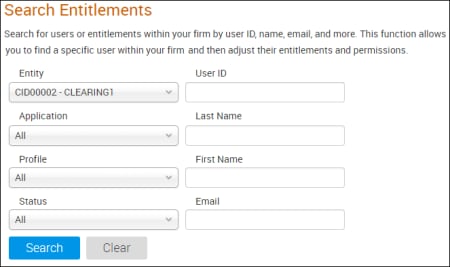
Fields are optional and partially entered criteria return all matching results.
- Entity - The clearing firm, designated on the CME Customer Center Self Service Agreement, at which the user will be entitled.
- Application - Self-service user administration applications.
- Profile - Based on assigned entitlements for all available applications, firm-wide.
- Status
- User - CME Group Login User ID, Name, Email address.
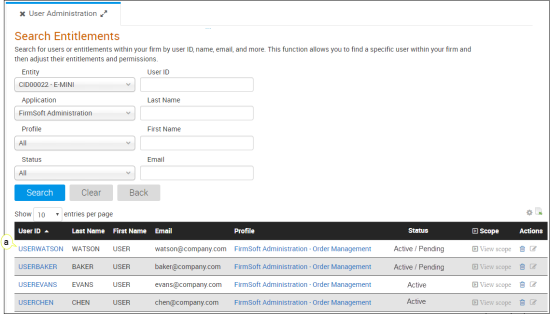
Column / View Settings
- Clear - To clear results and perform a new search.
- Sort - Sort the selected column in ascending / descending order.
- Column Settings(
 ) - Show / hide columns, by selecting / deselecting checkboxes.
) - Show / hide columns, by selecting / deselecting checkboxes.
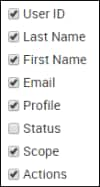
Expand Scope ( ): To view entitlement details.
): To view entitlement details.
- Add Entitlement: Add application entitlements for one or more users.
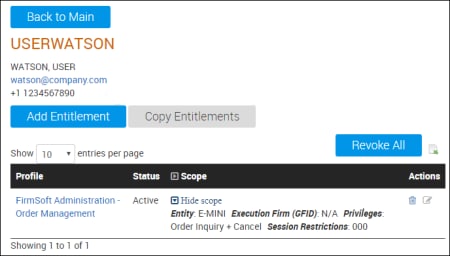
EBS Application Roles
The following list illustrates Application entitlements that can be assigned to CME Globex - EBS users via self-service User Administration functions.
BrokerTec Application Roles
The following list illustrates Application entitlements that can be assigned to CME Globex - BrokerTec users via self-service User Administration functions.
|
Application |
Profile / Entitlement |
Front Office |
Middle Office |
Back Office |
|
x |
n/a |
n/a |
|
|
x |
n/a |
n/a |
|
|
x |
n/a |
n/a |
|
|
Risk Management Tools |
|
n/a |
x |
n/a |
|
x |
n/a |
n/a |
|
|
x |
n/a |
n/a |
|
|
x |
n/a |
n/a |
|
|
x |
n/a |
n/a |
|
|
x |
n/a |
n/a |
|
|
Personally Identifiable Information |
|
x |
n/a |
n/a |
|
Personally Identifiable Information |
|
x |
n/a |
n/a |
Futures& Options Application Roles
The following list illustrates Application entitlements that can be assigned to CME Globex - Futures & Options users.
|
Application |
Profile / Entitlement |
Description |
Front Office |
Middle Office |
Back Office |
|
Admin Manager |
Note: For registered entities, at least two Admin Managers are required. To access applications admin managers must also assign application entitlements to themselves. |
x |
x |
x |
|
|
Application Administrator |
Note: To access applications admins must also assign application entitlements to themselves. |
||||
|
Asset Management Firm - Update |
|
x |
n/a |
x |
|
|
Asset Management Firm - Read Only |
View asset and currency summary and detail, including transaction status. |
||||
|
|
Settlement Firm - Read Only |
View asset / currency summary and detail, including asset transactions status, currency requirements and settlement variation. |
n/a |
n/a |
n/a |
|
Scope |
Clearing Organization, Product Exchange and Clearing Firm data that the user can access See |
||||
|
Deliveries - Update |
Provides clearing firm users with inventory and delivery management capability for CME Group contracts. |
n/a |
n/a |
x |
|
|
Deliveries - Read Only |
Provides clearing firm users the ability to inquire and view inventory and delivery information of their CME Group contracts. |
||||
|
Scope |
Clearing Organization, Product Exchange and Clearing Member Firm and Trading Firm that the user can access Selecting ALL enables user access to all trading firms that are available to the selected Entity, Clearing Organization, Exchange and Clearing Member Firm. See |
||||
|
Firm Administrator Dashboard - Update - All |
|
x |
n/a |
x |
|
|
Firm Administrator Dashboard - Update - Partial |
|
||||
|
Firm Administrator Dashboard - View - SOx Report |
|
||||
|
FirmSoft - Order Inquiry and Cancel |
Users can view orders, order status and cancel an individual order, group of orders, working orders and mass quotes. |
x |
n/a |
n/a |
|
|
FirmSoft - Order Inquiry |
Users can view orders and order status, fill / aggregate fill details. |
||||
|
Scope |
In the Privilege field, select the entitlement to assign to the user(s). Execution Firm (GFID), Privileges, Account Restrictions, Operator ID Restrictions, Session Restrictions that the user can view / manage; no entry (blank) entitles the user to access all available data. See |
||||
|
Risk Management Tools - Full Access |
Clearing Member Firm or registered entity user that can view and manage CME Group Risk Management Tools functions: CME Globex Credit Controls, Access Manager, Kill Switch, Risk Management Interface. |
n/a |
x |
n/a |
|
|
Risk Management Tools - Partial Access |
Executing Firm Risk Administrators, at non-clearing member firms that can access and operate CME Group Risk Management Tools functions: Kill Switch. |
||||
|
Drop Copy Group - Full Access |
Create and manage Drop Copy requests. |
x |
n/a |
n/a |
|
|
Drop Copy Group - Read Only |
View Drop Copy group details. |
||||
|
Globex Firm IDs - Full Access |
Create and manage GFID requests. |
x |
n/a |
n/a |
|
|
Globex Firm IDs - Read Only |
View GFID requests at the specified entity / firm. |
||||
|
iLink Sessions - Full Access |
Create and manage iLink Order Entry sessions. |
x |
n/a |
n/a |
|
|
|
iLink Sessions - Read Only |
View iLink Order Entry sessions. |
x |
n/a |
n/a |
|
Operator ID Full Access |
Register new Operator IDs, create ATS teams and manage team members. |
x |
n/a |
x |
|
|
Operator ID Permissions |
Entitle execution firms to view Operator IDs, associated with their Registered Entity. |
||||
|
Operator ID View |
View Operator ID Operator ID details. |
||||