User Help System
Adding ATS Teams to Guaranteeing Firms
An Automated Trading System (ATS) is a system that automates the generation and routing of orders to Globex. ATS Teams are comprised of a Head Trader and at least one additional team member.
![]() : For an overview of Globex Registration - ATS team functions, view this video tutorial.
: For an overview of Globex Registration - ATS team functions, view this video tutorial.
Creating Team Name
ATS Teams must be identified in EFS with the ATS team name along with information for the Head Trader and other team members. Before registering the Operator ID, Users will register all of the required information for an ATS Team. A team must be added to the guaranteeing firm only once and will then be available in the ATS Team list for any future updates. This list is unique to the User’s guaranteeing firm.
- To create an ATS Team:
- From the Globex Registration dropdown menu, Select ATS Teams.
The ATS Teams page appears.
- Select a guaranteeing firm from the list.
- Input the ATS Team name in the field ATS Team Name Contains.
ATS Team Page

- The system will suggest possible matches from the list of ATS Teams that already exist at the selected guaranteeing firm.
- The Show All hyperlink may be used to display a list of all ATS Team names in the guaranteeing firm list. Select Cancel Show All to return to the previous screen. When using the Show All feature, select the hyperlink for Name to be directed to the ATS Team Details Page for that ATS Team. Select the hyperlink for Head Trader to be directed to the Individual Details for that ATS Team’s Head Trader.
- Use the Extract hyperlink to extract all ATS Teams currently listed for the selected guaranteeing firm. This list will include ATS Teams, their Head Traders and associated members, roles and effective dates. To include expired teams or team members in the extract, check the Include Expired ATS Teams checkbox.
Show All Link
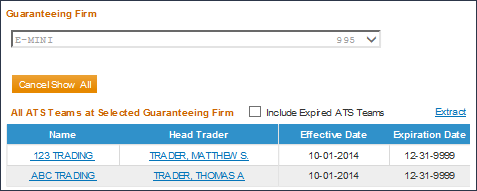
- If the ATS Team name appears in the drop-down, highlight that team name from the list and choose Select. The screen will refresh to display the ATS Team Details for that team where the User can continue the process of adding an Operator ID (See Registering an ATS Team Operator ID).
- If no match is found, select Add New to associate a new ATS Team with the selected guaranteeing firm.
Adding ATS Team Members
After adding a new ATS Team name, the screen will refresh to the Add ATS Team page with the ATS Team Name pre-populated in the field.
- To add a new ATS Team:
- Enter the Effective Date to indicate when this ATS Team should be effective. The effective date defaults to the current business day; to select a different date, input the date (MM-DD-YYYY) or click the calendar icon next to the Effective Date field.
- The Expiration Date defaults to 12-31-9999, which represents no expiration date. To select a different date, input the date (MM-DD-YYYY) or click the calendar icon next to the Expiration Date field.
- In the New Team Members section, enter information for the team members.
- A team must have at least two members, with one designated as Head Trader.
- Input the First and/or Last Name for the Head Trader in the field Individual Name Contains.
- If the Head Trader’s name appears in the dropdown, highlight that name from the list and choose Select. If the Head Trader’s name does not appear in the list, go to the Individuals menu option to create the Individual (see Individual Operator ID).
- To verify the correct individual has been selected, click Details.
- The User will not be required to select a role for the first entry since it defaults to the role of Head Trader.
- Enter information for additional team members.
- Select Add Another Team Member to create additional rows, or select Add Team when the team is complete. The User will receive a confirmation message that the team has been created.
- If the team member’s name does not appear in the list, go to the Individuals menu option to create the Individual (see Individual Operator ID).
- Select Cancel to clear the screen and return to the ATS Teams screen.
Add ATS Team
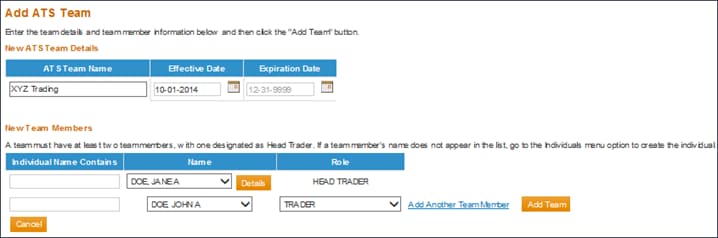
NOTE: Selection of the Head Trader Registration Type will determine the Clearing and Exchange Fees for the related Tag50 ID.
ATS Team Details
After identifying a match in the guaranteeing firm’s list or adding a new ATS Team, the screen will refresh with ATS Team Details and Team Members displayed. If the User is viewing an ATS Team that had already been added to the firm’s list, this page will also display Registered Operator IDs with which this ATS Team is associated.
- To revise team details, make changes in the ATS Team Details section and click Update.


