User Help System
/*]]>*/
Nightly Reports Card
Results from Orders and Fills queries can be saved to a CSV file. Additionally, use the Nightly Reports card to identify up to 10 saved/favorite query results to be emailed to you on a nightly basis.
The nightly reports have the following process:
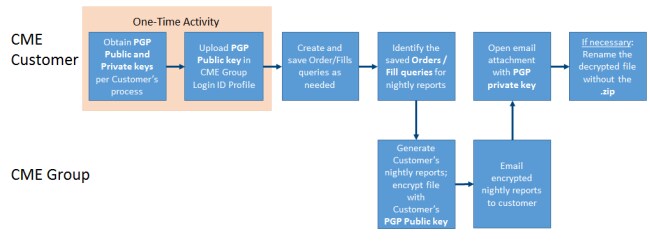
Note: For security purposes, the email will contain an attachment of the nightly report, which is encrypted with your PGP (Pretty Good Privacy) Public key. Please reference the CME Group Login ID user guide for instructions to add your PGP Public key to your CME Group Login ID. Customers should contact their company's Information Technology (IT) department for their respective PGP encryption policies and processes. The Nightly Reports card shows this message if no PGP key is associated with the CME Group Login ID.
- Open the Nightly Reports Card
- Select +Add Card.
- Select Nightly Reports.

The card appears. The following shows that there are currently no saved queries from which a nightly report can be generated. You will need to save a query as a favorite in the Orders or Fills card before this nightly feature can be used.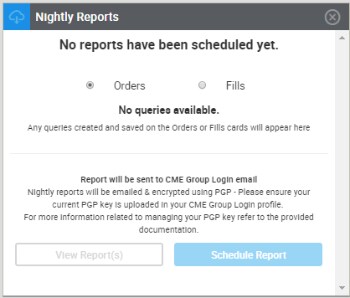
- Identify Favorite Query as a Nightly Report
- If necessary, create new queries in the Orders or Fills card and save as a favorite.
- Open the Nightly Reports card; select either Orders or Fills then select the drop-down menu for Choose query. Your saved/favorite queries appear.
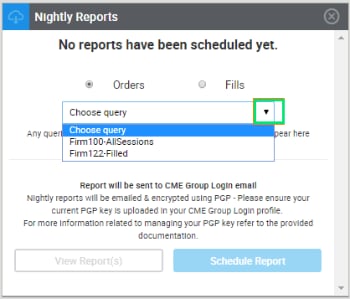
- Select the query that you want to become a nightly report.
- Select Schedule Report. The report is added to the list and will be sent nightly:
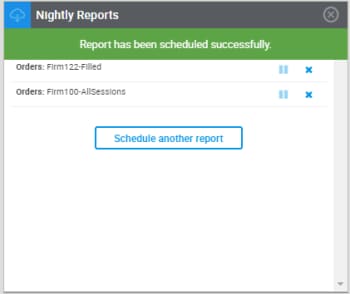
Optional: you can instruct the system to pause a nightly report (e.g., you will be out of the office and will not need the report) and then reactivate the nightly reports.
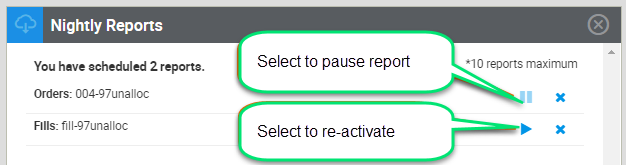
- Delete a Nightly Report
- Open the Nightly Reports card.
- Select either Orders or Fills and select View Report(s).

- Select X for the report that you want to delete.
- Select Yes at the prompt "Are you sure you want to removed this scheduled report?" The query is removed from the Nightly Reports list; this does not remove the query itself, e.g., the query will still remain as one of your saved/favorite queries.
If you delete a saved/favorite query that is currently used as a nightly report, the system displays the prompt below and you may select Yes or No:
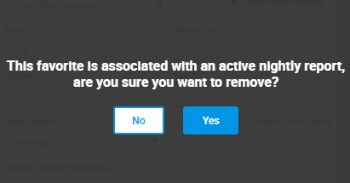
- Open the Nightly Report email and Encrypted Attachment
- Open your nightly report email from CME Group. The attachment is an encrypted file of your FirmSoft nightly report.
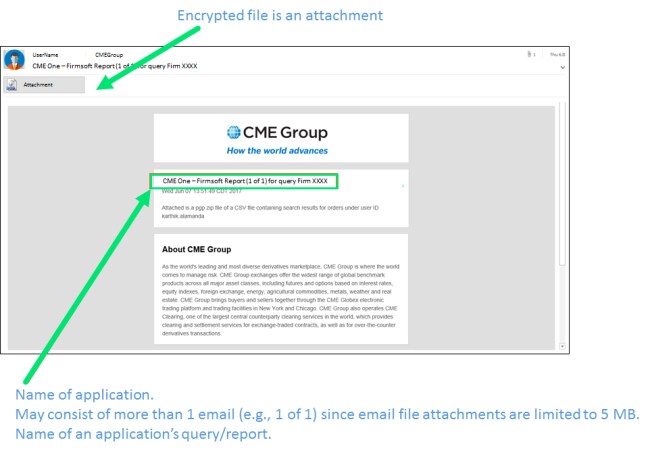
- Follow your company's steps in opening and decrypting a PGP-encrypted file. Typically, this consist of entering a password for PGP encryption.
Note: Due to email file attachment limitations, you may receive several email messages for a single nightly report. This is indicated with a (1 of #) within the email. After decrypting the FirmSoft nightly report file, the result creates a new file with the extension .csv.zip. Rename the file without the .zip and your application that supports .csv (e.g., Excel) can open it.


